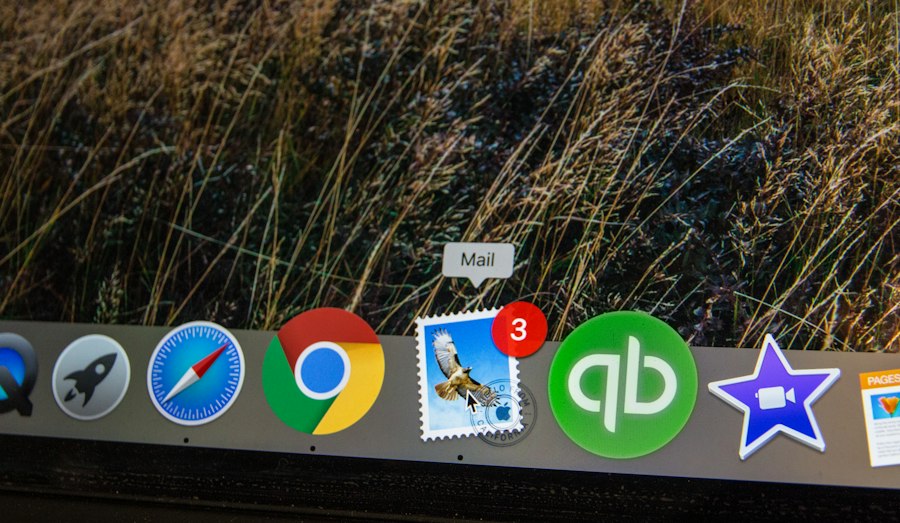AirPods and ThinkPads are two popular devices that offer convenience and functionality to users. AirPods, developed by Apple, are wireless earbuds that provide a seamless audio experience. They are known for their sleek design, ease of use, and high-quality sound. On the other hand, ThinkPads, manufactured by Lenovo, are reliable and powerful laptops that are widely used by professionals and students alike.
When used together, AirPods and ThinkPads can enhance the audio experience and provide a more convenient way to listen to music, watch videos, or participate in conference calls. The wireless nature of AirPods eliminates the hassle of tangled wires, while the powerful performance of ThinkPads ensures smooth playback and multitasking capabilities.
Key Takeaways
- AirPods and ThinkPads offer convenient wireless connectivity for audio needs.
- Connecting AirPods to ThinkPads requires checking compatibility and updating drivers.
- Preparing AirPods for connection involves charging and resetting them.
- Enabling Bluetooth on ThinkPad is necessary for pairing with AirPods.
- Troubleshooting connection issues may involve resetting AirPods or updating ThinkPad drivers.
Step-by-Step Guide to Connecting AirPods to ThinkPads
Connecting AirPods to ThinkPads is a straightforward process that can be done in a few simple steps. It is important to follow these steps in order to ensure a successful connection.
1. Checking Compatibility and Updating Drivers: Before attempting to connect AirPods to a ThinkPad, it is important to check if they are compatible with each other. AirPods are designed to work seamlessly with Apple devices, but they can also be connected to non-Apple devices such as ThinkPads. However, compatibility may vary depending on the model of the ThinkPad. It is also recommended to update the drivers on the ThinkPad to ensure compatibility.
2. Preparing AirPods for Connection: Before connecting AirPods to a ThinkPad, it is important to ensure that they are charged. AirPods come with a charging case that can be used to charge them when not in use. Simply place the AirPods in the charging case and connect it to a power source using the included Lightning cable. It is also important to put the AirPods in pairing mode by opening the lid of the charging case and pressing and holding the button on the back of the case until the LED light on the front starts flashing white.
3. Enabling Bluetooth on ThinkPad: To connect AirPods to a ThinkPad, Bluetooth must be enabled on the laptop. This can usually be done by clicking on the Bluetooth icon in the system tray or by going to the settings menu and selecting Bluetooth. Once Bluetooth is enabled, it is important to ensure that it is discoverable so that it can detect nearby devices.
4. Pairing AirPods with ThinkPad: After enabling Bluetooth on the ThinkPad, it is time to pair the AirPods with the laptop. On the ThinkPad, search for available devices by clicking on the Bluetooth icon or going to the Bluetooth settings menu. The AirPods should appear in the list of available devices. Click on the AirPods to initiate the pairing process. Follow any on-screen prompts to complete the pairing process.
Checking Compatibility and Updating Drivers
Before attempting to connect AirPods to a ThinkPad, it is important to check if they are compatible with each other. While AirPods are designed to work seamlessly with Apple devices, they can also be connected to non-Apple devices such as ThinkPads. However, compatibility may vary depending on the model of the ThinkPad.
To check if AirPods are compatible with a ThinkPad, refer to the user manual or visit the manufacturer’s website for compatibility information. It is also recommended to update the drivers on the ThinkPad to ensure compatibility. Drivers are software programs that allow hardware devices, such as Bluetooth adapters, to communicate with the operating system.
To update drivers on a ThinkPad, go to the manufacturer’s website and search for the latest drivers for your specific model. Download and install any available driver updates, following the instructions provided. Once the drivers are updated, restart the ThinkPad to apply the changes.
Preparing AirPods for Connection
| Step | Description |
|---|---|
| Step 1 | Ensure AirPods are charged |
| Step 2 | Place AirPods in their case |
| Step 3 | Open the lid of the AirPods case |
| Step 4 | Press and hold the button on the back of the case until the LED light flashes white |
| Step 5 | On your device, go to Settings > Bluetooth and select your AirPods from the list of available devices |
| Step 6 | Wait for the AirPods to connect and enjoy your wireless listening experience! |
Before connecting AirPods to a ThinkPad, it is important to ensure that they are charged. AirPods come with a charging case that can be used to charge them when not in use. To charge the AirPods, simply place them in the charging case and connect it to a power source using the included Lightning cable.
It is also important to put the AirPods in pairing mode before attempting to connect them to a ThinkPad. To do this, open the lid of the charging case and press and hold the button on the back of the case until the LED light on the front starts flashing white. This indicates that the AirPods are in pairing mode and ready to be connected to a device.
Enabling Bluetooth on ThinkPad
To connect AirPods to a ThinkPad, Bluetooth must be enabled on the laptop. Bluetooth is a wireless technology that allows devices to communicate with each other over short distances. It is commonly used for connecting peripherals such as keyboards, mice, and headphones to computers.
To enable Bluetooth on a ThinkPad, click on the Bluetooth icon in the system tray or go to the settings menu and select Bluetooth. This will open the Bluetooth settings window, where you can turn on Bluetooth by clicking on the toggle switch. Once Bluetooth is enabled, it is important to ensure that it is discoverable so that it can detect nearby devices.
To make Bluetooth discoverable on a ThinkPad, go to the Bluetooth settings window and click on the “Allow Bluetooth devices to find this PC” option. This will make the ThinkPad visible to other devices and allow them to connect.
Pairing AirPods with ThinkPad
After enabling Bluetooth on the ThinkPad, it is time to pair the AirPods with the laptop. Pairing is the process of establishing a connection between two Bluetooth devices. Once the AirPods are paired with the ThinkPad, they will be able to communicate with each other and transmit audio wirelessly.
To pair AirPods with a ThinkPad, search for available devices by clicking on the Bluetooth icon in the system tray or going to the Bluetooth settings menu. The AirPods should appear in the list of available devices. Click on the AirPods to initiate the pairing process.
Follow any on-screen prompts to complete the pairing process. This may involve entering a passcode or confirming a pairing request on both the ThinkPad and the AirPods. Once the pairing process is complete, the AirPods should be connected to the ThinkPad and ready to use.
Troubleshooting Connection Issues
While connecting AirPods to a ThinkPad is usually a straightforward process, there may be instances where connection issues arise. Common issues include the AirPods not appearing in the list of available devices, the connection dropping intermittently, or the audio quality being poor.
To troubleshoot connection issues, try the following steps:
1. Ensure that Bluetooth is enabled and discoverable on both the ThinkPad and the AirPods.
2. Make sure that the AirPods are charged and in pairing mode.
3. Restart both the ThinkPad and the AirPods.
4. Reset the AirPods by placing them in the charging case and pressing and holding the button on the back of the case until the LED light on the front starts flashing amber, then white.
5. Reset the Bluetooth settings on both the ThinkPad and the AirPods by going to their respective settings menus and selecting “Reset Bluetooth.”
If these steps do not resolve the connection issues, it may be necessary to reset both the AirPods and the ThinkPad to their factory settings. This should be done as a last resort, as it will erase all settings and data on both devices.
Optimizing Sound Quality and Settings
Once the AirPods are successfully connected to the ThinkPad, it is important to optimize the sound quality and settings to ensure the best audio experience. Both the ThinkPad and the AirPods offer various settings that can be adjusted to enhance sound quality and customize the audio output.
On the ThinkPad, open the sound settings by right-clicking on the volume icon in the system tray and selecting “Open Sound settings.” From here, you can adjust the volume, balance, and equalizer settings to suit your preferences. You can also select the AirPods as the default audio output device.
The AirPods themselves also offer features that can enhance sound quality. For example, they have built-in microphones that can be used for noise cancellation during phone calls or video conferences. They also have touch controls that allow you to play/pause music, skip tracks, or activate Siri without having to use the ThinkPad.
Experiment with different settings and features to find the combination that works best for you and provides the optimal audio experience.
Benefits of Using AirPods with ThinkPads
Using AirPods with ThinkPads offers several benefits that can enhance your audio experience and improve productivity.
Firstly, using AirPods with ThinkPads provides improved sound quality compared to traditional wired headphones. AirPods are known for their high-quality audio output, with rich bass and clear treble. This allows you to enjoy your favorite music, movies, or podcasts with enhanced clarity and depth.
Secondly, using AirPods with ThinkPads offers increased convenience and mobility. The wireless nature of AirPods eliminates the hassle of tangled wires and allows you to move freely without being restricted by a cable. This is especially useful when working or studying in a busy environment or when traveling.
Lastly, using AirPods with ThinkPads can increase productivity. The seamless connection between the two devices allows for easy multitasking, such as listening to music while working on a project or participating in a conference call while taking notes. The convenience of wireless audio also allows for quick and easy transitions between different tasks without the need to untangle wires or switch headphones.
Enjoying Seamless Sound on Your ThinkPad with AirPods
In conclusion, connecting AirPods to a ThinkPad is a simple process that can greatly enhance your audio experience and provide increased convenience and productivity. By following the step-by-step guide outlined in this article, you can enjoy seamless sound on your ThinkPad with AirPods.
Remember to check compatibility and update drivers, prepare the AirPods for connection, enable Bluetooth on the ThinkPad, and pair the AirPods with the laptop. If you encounter any connection issues, troubleshoot them by ensuring Bluetooth is enabled and discoverable, restarting both devices, and resetting the Bluetooth settings if necessary.
Once connected, optimize the sound quality and settings on both the ThinkPad and the AirPods to suit your preferences. Enjoy the improved sound quality, convenience, and mobility that using AirPods with ThinkPads offers.
If you’re struggling to connect your AirPods to your ThinkPad, we’ve got you covered! Check out our related article on PickWitty.com that provides a step-by-step guide on how to connect AirPods to a ThinkPad. With detailed instructions and helpful tips, you’ll be enjoying your favorite tunes wirelessly in no time. Don’t miss out on this valuable resource – click here to read the article: https://pickwitty.com/how-to-connect-airpods-to-thinkpad/.
FAQs
What are AirPods?
AirPods are wireless earbuds developed by Apple Inc. They are designed to work seamlessly with Apple devices such as iPhones, iPads, and Macs.
What is a ThinkPad?
ThinkPad is a line of laptop computers developed by Lenovo. They are known for their durability, reliability, and performance.
Can AirPods be connected to a ThinkPad?
Yes, AirPods can be connected to a ThinkPad using Bluetooth connectivity.
How do I connect my AirPods to my ThinkPad?
To connect your AirPods to your ThinkPad, turn on Bluetooth on your ThinkPad and put your AirPods in pairing mode by pressing and holding the button on the back of the case. Your AirPods should appear in the list of available Bluetooth devices on your ThinkPad. Click on them to connect.
What if my AirPods don’t appear in the list of available Bluetooth devices?
If your AirPods don’t appear in the list of available Bluetooth devices, make sure they are in pairing mode and within range of your ThinkPad. You may also need to reset your AirPods by putting them back in the case and holding the button on the back until the LED light flashes.
Can I use my AirPods with my ThinkPad for phone calls?
Yes, you can use your AirPods with your ThinkPad for phone calls. Make sure your AirPods are connected to your ThinkPad and select them as the audio output device in your communication software.
Get more stuff like this
Subscribe to our mailing list and get interesting stuff and updates to your email inbox.
Thank you for subscribing.
Something went wrong.