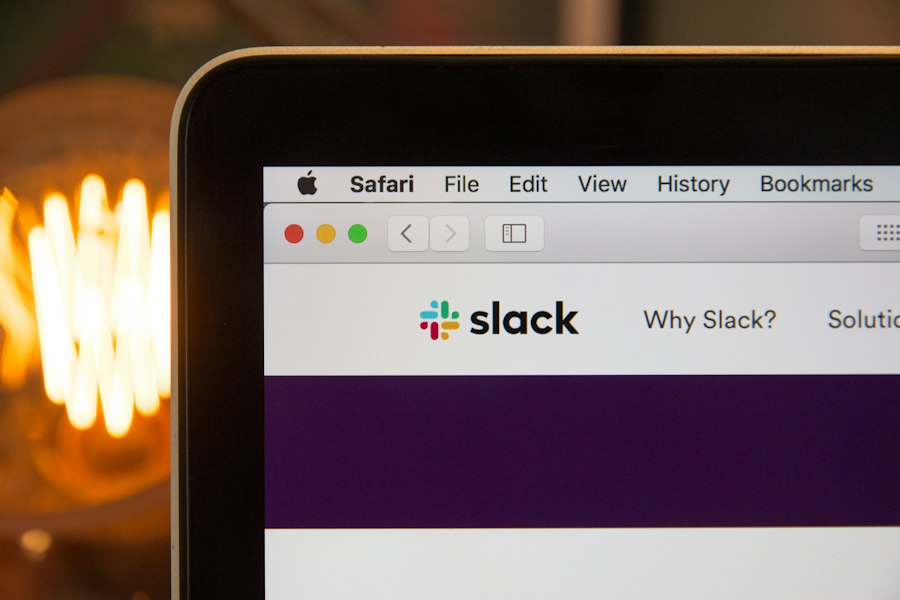AirPods and Chromebooks have become increasingly popular in recent years, offering users a seamless and convenient experience. AirPods are wireless earbuds developed by Apple, known for their sleek design and high-quality sound. Chromebooks, on the other hand, are laptops that run on Google’s Chrome OS, providing users with a fast and secure browsing experience.
When used together, AirPods and Chromebooks offer several benefits. Firstly, the wireless nature of AirPods eliminates the need for tangled wires, providing users with freedom of movement. This is especially useful when using a Chromebook, as it allows users to move around without being restricted by wires. Additionally, AirPods offer excellent sound quality, making them ideal for listening to music, watching videos, or participating in online meetings on a Chromebook.
Key Takeaways
- AirPods can be used with Chromebooks for wireless audio.
- Check compatibility and system requirements before attempting to connect.
- Prepare AirPods for connection by resetting them.
- Enable Bluetooth on your Chromebook and pair with AirPods.
- Troubleshoot common connection issues by resetting Bluetooth and AirPods.
Checking Compatibility and System Requirements
Before connecting your AirPods to your Chromebook, it is important to check if they are compatible. Most AirPods models are compatible with Chromebooks, but it is always best to double-check. To do this, simply refer to the user manual or visit the official Apple website for compatibility information.
In addition to compatibility, it is also important to check the system requirements for both your AirPods and Chromebook. Ensure that your Chromebook has Bluetooth capabilities, as this is necessary for connecting your AirPods wirelessly. Additionally, make sure that your AirPods are fully charged before attempting to connect them to your Chromebook.
Preparing Your AirPods for Connection
Before connecting your AirPods to your Chromebook, it is essential to ensure that they are properly prepared. Start by charging your AirPods using the charging case and cable provided. This will ensure that they have enough battery life for the pairing process and subsequent use.
Once your AirPods are fully charged, you will need to put them in pairing mode. To do this, open the lid of the AirPods case and press and hold the button on the back of the case until the LED light on the front starts flashing white. This indicates that your AirPods are in pairing mode and ready to be connected to your Chromebook.
Enabling Bluetooth on Your Chromebook
| Step | Description |
|---|---|
| 1 | Click on the status area in the bottom right corner of the screen. |
| 2 | Click on the Bluetooth icon. |
| 3 | Toggle the switch to turn on Bluetooth. |
| 4 | Pair your device with your Chromebook by clicking on “Pair new device”. |
| 5 | Follow the on-screen instructions to complete the pairing process. |
| 6 | Enjoy using Bluetooth on your Chromebook! |
To connect your AirPods to your Chromebook, you will need to enable Bluetooth on your device. Start by clicking on the time in the bottom right corner of your Chromebook screen. This will open a menu with various options, including the Bluetooth icon.
Click on the Bluetooth icon to open the Bluetooth settings menu. Here, you will see a toggle switch that allows you to turn Bluetooth on or off. Make sure that the toggle switch is in the “On” position to enable Bluetooth on your Chromebook.
Pairing AirPods with Your Chromebook
Once Bluetooth is enabled on your Chromebook, you can begin the pairing process for your AirPods. Start by clicking on the “Add device” button in the Bluetooth settings menu. Your Chromebook will then search for available Bluetooth devices.
After a few moments, your AirPods should appear in the list of available devices. Click on your AirPods to select them and initiate the pairing process. Your Chromebook will then prompt you to confirm the pairing request.
Once you have confirmed the pairing request, your AirPods will be connected to your Chromebook. You should now be able to use them for audio playback and other functions.
Troubleshooting Common Connection Issues
While connecting AirPods to a Chromebook is usually a straightforward process, there may be instances where you encounter connection issues. Some common issues include difficulty in finding or connecting to AirPods, audio cutting out, or poor sound quality.
To troubleshoot these issues, start by ensuring that your AirPods are properly charged and in pairing mode. If the connection is still not successful, try restarting both your AirPods and Chromebook. Additionally, make sure that your Chromebook’s Bluetooth is turned on and that it is within range of your AirPods.
If you are experiencing audio issues, try adjusting the volume settings on both your Chromebook and AirPods. You can also try resetting your AirPods by forgetting them in the Bluetooth settings menu and then reconnecting them.
Customizing Audio Settings for AirPods
Once your AirPods are connected to your Chromebook, you can customize the audio settings to suit your preferences. Start by adjusting the volume using the volume controls on your Chromebook or the volume control on your AirPods.
In addition to volume control, you can also use equalizer settings to customize the audio output of your AirPods. Chromebooks often have built-in equalizer settings that allow you to adjust the bass, treble, and other audio frequencies. Explore the audio settings menu on your Chromebook to find these options and make adjustments according to your preferences.
Switching Between Multiple Devices
One of the advantages of using AirPods is their ability to seamlessly switch between multiple devices. This means that you can easily switch from using your AirPods with your Chromebook to using them with your iPhone or iPad.
To switch between devices when using AirPods with a Chromebook, simply disconnect them from your Chromebook by turning off Bluetooth or selecting a different audio output device. Then, connect them to your desired device following the same pairing process outlined earlier.
Disconnecting AirPods from Your Chromebook
When you are finished using your AirPods with your Chromebook, it is important to disconnect them properly. This will ensure that they are not draining unnecessary battery power and will also prevent any accidental audio playback.
To disconnect your AirPods from your Chromebook, simply turn off Bluetooth on your Chromebook or select a different audio output device. This will effectively disconnect your AirPods and prevent them from automatically connecting to your Chromebook in the future.
Tips for Optimizing AirPods Performance on Chromebook
To optimize the performance of your AirPods when using them with a Chromebook, consider the following tips:
1. Keep your AirPods and Chromebook software up to date. Regularly check for software updates for both devices to ensure that you have the latest features and bug fixes.
2. Clean your AirPods regularly. Use a soft, lint-free cloth to clean the exterior of your AirPods and the charging case. This will help maintain their appearance and prevent any buildup of dirt or debris.
3. Store your AirPods properly. When not in use, store your AirPods in their charging case to protect them from damage and ensure that they are always charged and ready for use.
4. Avoid exposing your AirPods to extreme temperatures or moisture. Excessive heat or cold can affect the battery life and performance of your AirPods, while moisture can damage the internal components.
By following these tips, you can ensure that your AirPods perform optimally when used with your Chromebook, providing you with an exceptional audio experience.
If you’re wondering how to connect AirPods to your Chromebook, we’ve got you covered. In our latest article, we provide a step-by-step guide on how to seamlessly pair your AirPods with your Chromebook for an enhanced audio experience. Whether you’re using your Chromebook for work or entertainment, having your AirPods connected can make all the difference. Check out our article here and never miss a beat again. And while you’re at it, don’t forget to explore our other informative articles such as “How to Build in Fortnite,” “How to Play Movies from Laptop to TV,” and “List of Top 10 Best Gaming Laptops for Fortnite in 2022.”
FAQs
What are AirPods?
AirPods are wireless earbuds developed by Apple Inc. They are designed to work seamlessly with Apple devices such as iPhones, iPads, and Macs.
What is a Chromebook?
A Chromebook is a laptop or tablet that runs on Google’s Chrome OS operating system. It is designed to be used primarily while connected to the internet and relies heavily on cloud-based applications.
Can AirPods be connected to a Chromebook?
Yes, AirPods can be connected to a Chromebook using Bluetooth connectivity.
How do I connect my AirPods to my Chromebook?
To connect your AirPods to your Chromebook, turn on Bluetooth on your Chromebook and put your AirPods in pairing mode. Then, select your AirPods from the list of available devices on your Chromebook.
What if my AirPods are not showing up on my Chromebook?
If your AirPods are not showing up on your Chromebook, make sure they are in pairing mode and within range of your Chromebook. You may also need to reset your AirPods and try again.
Can I use AirPods with Google Meet or Zoom on my Chromebook?
Yes, you can use AirPods with Google Meet or Zoom on your Chromebook. Simply connect your AirPods to your Chromebook and select them as the audio output device in the video conferencing app.
Get more stuff like this
Subscribe to our mailing list and get interesting stuff and updates to your email inbox.
Thank you for subscribing.
Something went wrong.