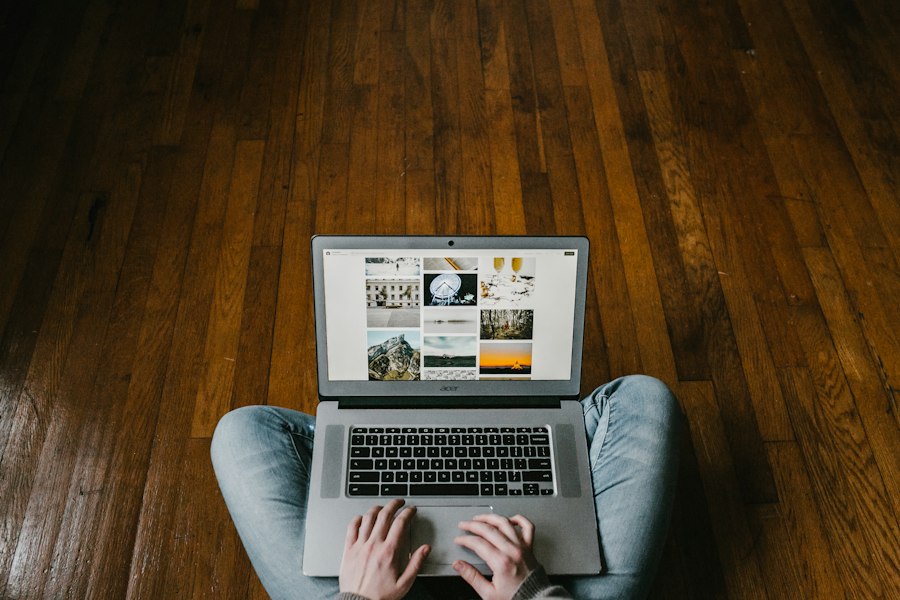Chromebooks are a type of laptop that run on Google’s Chrome OS operating system. Unlike traditional laptops, which typically run on Windows or macOS, Chromebooks are designed to be lightweight, affordable, and highly portable. They are primarily intended for users who rely on web-based applications and services, as most of the software and storage is cloud-based.
One of the key differences between Chromebooks and traditional laptops is the operating system. Chrome OS is a lightweight, browser-based operating system that is designed to be fast, secure, and easy to use. It is built around the Google Chrome browser, which serves as the primary interface for accessing applications and services. This means that most of the software you use on a Chromebook is web-based, rather than installed directly on the device.
Key Takeaways
- Chromebooks are lightweight laptops that run on Chrome OS, a cloud-based operating system.
- Setting up your Chromebook is easy and can be customized to your preferences.
- Navigating Chrome OS is made easier with essential shortcuts and gestures.
- The Chrome browser has advanced features and extensions that can enhance your browsing experience.
- Personalizing your Chromebook can make it feel like your own device.
Setting Up Your Chromebook: Tips and Tricks for a Smooth Start
When you first unbox your Chromebook, there are a few steps you’ll need to take to get it up and running. The initial setup process is relatively straightforward and can be completed in just a few minutes. First, you’ll need to connect your Chromebook to Wi-Fi. This can usually be done by clicking on the network icon in the bottom right corner of the screen and selecting your Wi-Fi network from the list.
Once you’re connected to Wi-Fi, you’ll be prompted to sign in with your Google account. If you don’t have a Google account, you can create one for free. Your Google account will serve as your login for your Chromebook and will also give you access to Google’s suite of productivity apps, such as Google Docs and Sheets.
To optimize battery life on your Chromebook, there are a few tips you can follow. First, make sure that you’re using the latest version of Chrome OS by regularly checking for updates in the settings menu. You can also adjust the screen brightness and turn off unnecessary features, such as Bluetooth and location services, when they’re not in use. Finally, closing unused tabs and apps can help conserve battery life.
Navigating the Chrome OS: Essential Shortcuts and Gestures
The Chromebook keyboard is similar to a traditional laptop keyboard, but there are a few key differences. One of the most notable differences is the absence of a caps lock key. Instead, you can enable caps lock by pressing the “Alt” key and the search key at the same time. The search key is denoted by a magnifying glass icon and is located where the caps lock key would typically be.
There are also several commonly used shortcuts that can help you navigate Chrome OS more efficiently. For example, pressing “Ctrl” + “T” will open a new tab in the Chrome browser, while pressing “Ctrl” + “W” will close the current tab. You can also switch between open tabs by pressing “Ctrl” + the number key corresponding to the tab you want to switch to.
If you have a touchscreen Chromebook, there are several gestures you can use to navigate the operating system. For example, swiping up from the bottom of the screen will open the app launcher, while swiping down from the top of the screen will open the notification center. You can also swipe left or right with three fingers to switch between open tabs in the Chrome browser.
Mastering Chrome Browser: Advanced Features and Extensions
| Metrics | Values |
|---|---|
| Number of advanced features covered | 10 |
| Number of extensions covered | 15 |
| Length of course | 4 hours |
| Number of lectures | 25 |
| Number of quizzes | 5 |
| Number of assignments | 3 |
| Number of students enrolled | 500 |
| Course rating | 4.5/5 |
The Chrome browser is at the heart of the Chrome OS experience, and there are several advanced features that can help you get more out of it. One of these features is tab management, which allows you to organize and group your open tabs. To create a new tab group, simply right-click on a tab and select “Add to new group.” You can then give the group a name and color code it for easy identification.
Another useful feature of the Chrome browser is incognito mode, which allows you to browse the web privately. When you open a new incognito window, your browsing history, cookies, and other data will not be saved. This can be useful if you’re using a shared Chromebook or if you want to keep your browsing activity private.
In addition to its built-in features, the Chrome browser also supports a wide range of extensions that can enhance your browsing experience. Extensions are small software programs that add new features or functionality to the browser. Some popular extensions include ad blockers, password managers, and productivity tools. You can browse and install extensions from the Chrome Web Store.
Customizing Your Chromebook: Personalizing Your Device to Suit Your Needs
One of the great things about Chromebooks is that they are highly customizable, allowing you to personalize your device to suit your needs and preferences. One of the easiest ways to customize your Chromebook is by changing the wallpaper and theme. To change the wallpaper, simply right-click on the desktop and select “Set wallpaper.” You can choose from a variety of pre-installed wallpapers or upload your own.
You can also customize the shelf and launcher on your Chromebook. The shelf is the bar at the bottom of the screen that contains icons for your apps and shortcuts. To customize the shelf, simply right-click on an icon and select “Pin to shelf” or “Unpin from shelf.” You can also rearrange the icons by clicking and dragging them.
In addition to customizing the shelf, you can also customize the launcher, which is the menu that appears when you click on the circular icon in the bottom left corner of the screen. To customize the launcher, simply right-click on an app icon and select “Pin to launcher” or “Unpin from launcher.” You can also rearrange the icons by clicking and dragging them.
Boosting Your Productivity: Top Apps and Tools for Chromebook Users
Chromebooks are known for their productivity capabilities, and there are several apps and tools that can help you get the most out of your device. One of the most popular productivity apps for Chromebooks is Google Docs, which is a web-based word processing program. With Google Docs, you can create, edit, and collaborate on documents in real-time.
Another useful productivity tool for Chromebook users is Google Sheets, which is a web-based spreadsheet program. With Google Sheets, you can create, edit, and analyze data in real-time. You can also use formulas and functions to perform calculations and create charts and graphs.
In addition to Google Docs and Sheets, there are several other productivity apps and tools that can help you stay organized and manage your tasks more efficiently. For example, Evernote is a popular note-taking app that allows you to capture ideas, create to-do lists, and organize your notes in notebooks. Trello is a task management app that uses boards and cards to help you track your projects and collaborate with others.
Collaborating and Sharing: How to Work with Others on Your Chromebook
One of the key advantages of using a Chromebook is its seamless integration with Google Drive, which is a cloud storage service that allows you to store, access, and share files from anywhere. With Google Drive, you can create documents, spreadsheets, and presentations in real-time and collaborate with others in real-time.
To share files with others on your Chromebook, simply right-click on the file or folder you want to share and select “Share.” You can then enter the email addresses of the people you want to share the file with and choose whether they can view or edit the file. You can also generate a link that allows anyone with the link to access the file.
In addition to Google Drive, there are several other collaboration tools that can help you work with others on your Chromebook. For example, Google Meet is a video conferencing tool that allows you to host virtual meetings with up to 100 participants. Slack is a team communication tool that allows you to send messages, share files, and collaborate with your team in real-time.
Managing Your Files and Storage: Tips for Keeping Your Data Safe and Organized
Managing your files and storage on a Chromebook is relatively straightforward, thanks to the built-in Files app. The Files app allows you to access and organize your files and folders, as well as manage your storage space. To open the Files app, simply click on the launcher icon in the bottom left corner of the screen and select “Files.”
To organize your files and folders in the Files app, simply click and drag them to the desired location. You can also create new folders by right-clicking in the desired location and selecting “New folder.” You can then give the folder a name and move files into it.
To keep your data safe on your Chromebook, it’s important to regularly back up your files. One of the easiest ways to do this is by enabling Google Drive backup and sync. This will automatically back up your files to Google Drive, ensuring that they are safe and accessible from anywhere.
Troubleshooting Your Chromebook: Common Issues and How to Fix Them
While Chromebooks are generally reliable and easy to use, there may be times when you encounter issues or problems. Some common issues include slow performance, connectivity problems, and software glitches. Fortunately, there are several troubleshooting steps you can take to resolve these issues.
If your Chromebook is running slowly, one possible solution is to clear the cache and cookies in the Chrome browser. To do this, click on the three-dot menu in the top right corner of the browser window and select “More tools” > “Clear browsing data.” You can then choose the time range and the types of data you want to clear.
If you’re experiencing connectivity problems, one possible solution is to restart your Chromebook and your Wi-Fi router. You can also try forgetting the Wi-Fi network and reconnecting to it. To do this, click on the network icon in the bottom right corner of the screen, select the Wi-Fi network you want to forget, and click on the “Forget” button.
If you’re still experiencing issues with your Chromebook, you can contact support for additional help. Google offers several support options, including live chat, phone support, and a community forum where you can ask questions and get help from other Chromebook users.
Tips and Tricks for Power Users: Advanced Techniques to Take Your Chromebook to the Next Level
For power users who want to take their Chromebook experience to the next level, there are several advanced techniques and features that can help you get more out of your device. One of these features is Linux support, which allows you to run Linux applications on your Chromebook. To enable Linux support, go to the settings menu, click on “Linux (Beta),” and follow the prompts to install Linux.
Another advanced feature of Chrome OS is developer mode, which allows you to access and modify system files and settings. Developer mode is primarily intended for developers and advanced users who want to customize their Chromebooks. To enable developer mode, you’ll need to enter a special key combination during the boot process.
In addition to these advanced features, there are several resources available for power users who want to learn more about Chrome OS and its capabilities. The Chromebook Help Center is a great place to start, as it provides step-by-step guides and troubleshooting tips for common issues. The Chromebook subreddit is also a valuable resource for getting help and advice from other Chromebook users.
In conclusion, Chromebooks are a unique type of laptop that run on Google’s Chrome OS operating system. They are designed to be lightweight, affordable, and highly portable, making them a popular choice for users who rely on web-based applications and services. Setting up a Chromebook is relatively straightforward, and there are several tips and tricks that can help you get started. Navigating the Chrome OS is made easy with essential shortcuts and gestures, while the Chrome browser offers advanced features and extensions to enhance your browsing experience. Customizing your Chromebook allows you to personalize your device to suit your needs, and there are several productivity apps and tools that can help you boost your productivity. Collaborating and sharing files with others is seamless on a Chromebook, thanks to Google Drive and other collaboration tools. Managing your files and storage is made easy with the built-in Files app, and there are several troubleshooting steps you can take to resolve common issues. For power users, there are advanced techniques and features that can take your Chromebook experience to the next level. With all these tips and tricks, you’ll be able to make the most out of your Chromebook and enjoy a seamless computing experience.
If you’re looking to maximize your Chromebook experience, you might also be interested in learning how to play movies from your laptop to your TV. This handy guide from PickWitty provides step-by-step instructions on how to seamlessly stream your favorite movies and shows onto the big screen. With the help of this article, you’ll be able to enjoy a cinematic experience right from the comfort of your living room. Check out the article here for all the details.
FAQs
What is a Chromebook?
A Chromebook is a laptop or tablet that runs on Google’s Chrome OS operating system. It is designed to be used primarily while connected to the internet and relies heavily on cloud-based applications.
How do I turn on a Chromebook?
To turn on a Chromebook, simply press the power button located on the top row of the keyboard. The power button may also be located on the side of the device.
How do I connect to Wi-Fi on a Chromebook?
To connect to Wi-Fi on a Chromebook, click on the network icon located in the bottom right corner of the screen. Select the Wi-Fi network you want to connect to and enter the password if prompted.
How do I download apps on a Chromebook?
You can download apps on a Chromebook from the Google Play Store. Open the Play Store app, search for the app you want to download, and click the “Install” button.
How do I take a screenshot on a Chromebook?
To take a screenshot on a Chromebook, press the “Ctrl” and “Show Windows” keys at the same time. The Show Windows key is typically located in the top row of the keyboard and looks like a rectangle with two lines on the right side.
How do I save files on a Chromebook?
Files on a Chromebook are automatically saved to Google Drive, which is a cloud-based storage service. You can also save files to the Downloads folder on the device’s internal storage.
Get more stuff like this
Subscribe to our mailing list and get interesting stuff and updates to your email inbox.
Thank you for subscribing.
Something went wrong.